The Divi Builder is a popular WordPress plugin used by many website owners and developers to create custom, professional-looking designs without the need for coding knowledge. However, users have sometimes encountered a “timeout” error when using the Divi Builder, which can be frustrating and disrupt the design process. In this article, we will explore the causes of the Divi Builder timeout error and discuss some potential solutions to fix it.
What Is The Divi Builder Timeout Error?
The Divi Builder timeout error occurs when the plugin is unable to save or load design changes due to a connection issue. This error message typically appears as a pop-up notification within the WordPress dashboard, stating that the connection to the server has timed out.
The Divi Builder timeout error can occur for a variety of reasons, including:
- Slow internet connection
- Large media files or designs
- Excessive server load
- Plugin or theme conflicts
- Server-side issues
Troubleshooting The Divi Builder Timeout Error
1. Deactivate Plugins And Themes
If you have recently installed a new plugin or theme on your website, it is possible that it may be causing a conflict with the Divi Builder. To troubleshoot this issue, you can try deactivating all non-essential plugins and themes to see if the Divi Builder timeout error persists. If the error goes away after deactivating a particular plugin or theme, you may need to contact the developer for assistance or consider finding an alternative plugin or theme.
2. Increase The PHP Memory Limit
If you have exhausted the above options and the Divi Builder timeout error persists, you may need to increase the PHP memory limit for your website. The PHP memory limit is the maximum amount of memory that a script is allowed to use. If the memory limit is too low, it can cause the Divi Builder to timeout when trying to save or load design changes.
To increase the PHP memory limit:
- Log in to your website’s cPanel or control panel.
- Go to the “PHP Settings”
- Find the “memory_limit” setting and increase it to at least 256MB.
- Save all changes and clear the cache of the website.
If you are unable to access your website’s control panel or are unsure how to increase the PHP memory limit, you can try adding the following line of code to your website’s wp-config.php file:
define( 'WP_MEMORY_LIMIT', '256M' );This will increase the PHP memory limit to 256MB for your website. Keep in mind that increasing the PHP memory limit may not be a permanent solution, as it could potentially lead to other issues if your website is using more memory than it should.
3. Enable Safe mode
The Divi Builder “Safe Mode” is a feature that can be used to troubleshoot issues with the Divi Builder, such as the “timeout error” that you mentioned. When the Divi Builder is in Safe Mode, it temporarily disables all third-party plugins and themes, allowing you to identify and resolve any conflicts that may be causing the timeout error. Here’s how you can activate the Divi Builder Safe Mode:
- Go to the Divi > Support center in your WordPress dashboard.
- Scroll down to the center and locate the “Enable Safe Mode” option, and turn it on.
- Save the changes and then go to the page where you experience the timeout error and try to edit it with Divi Builder.
When you have identified the conflicting plugin or theme, you can deactivate it and try the Divi Builder again. If the problem is resolved, you can reactivate the plugin/theme one by one to find out which one is causing the problem. If the problem occurs, you can contact Elegant Themes support for further assistance.
4. Update Divi Theme & Plugins
If you are using the Divi theme on your website, Updating the Divi theme on your website can help to improve the security, functionality, compatibility, performance, and customer support of your website.
If you are working with an outdated DIVI theme that it may be causing a DIVI Builder timeout error.
Here are the steps to update the Divi theme on your WordPress website:
- Backup your website: Before updating any theme, it’s important to backup your website, in case anything goes wrong during the update.
- Check for updates: Go to Appearance > Themes in the WordPress admin area, and check if there’s a new version of the Divi theme available.
- Automatic updates: If you have an active Elegant Themes membership, you can receive automatic updates for the Divi theme through the WordPress update system. To use this method, you need to connect your website to Elegant Themes server, this can be done by adding an API key to your website, which you can find in your Elegant Themes account.
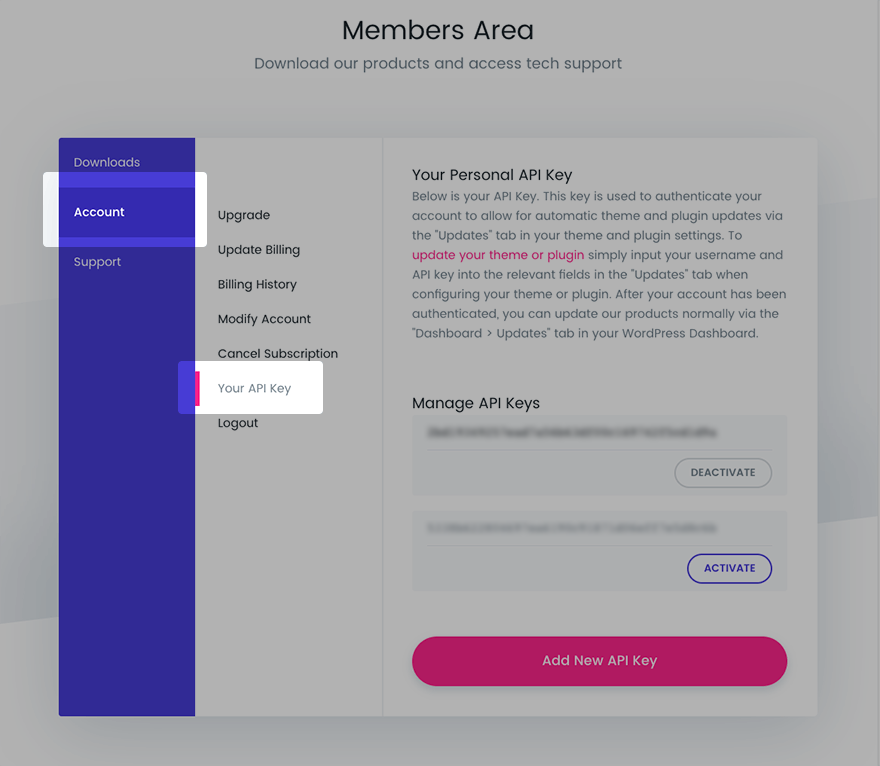
- Manual updates: If you prefer to update the Divi theme manually, you can do so by downloading the latest version of the theme from your Elegant Themes account, and uploading it to your website via FTP.
5. Clearing cache
Clearing your cache can help to resolve the Divi Builder timeout error, as it can help to remove any temporary data that may be causing issues with the Divi Builder. Here are the steps to clear the cache:
- Clear your browser cache: Go to your browser settings, and clear your browser cache and cookies. This will remove any temporary data that may be causing issues with the Divi Builder.
- Clear your website cache: If you’re using a caching plugin, such as W3 Total Cache or WP Super Cache, go to the plugin settings and clear the cache.
- Clear your server cache: If you’re using a caching service, such as Cloudflare, go to your account settings and clear the cache.
6. Check Your Internet Connection
Before attempting any other solutions, it is important to first ensure that you have a stable internet connection. A slow or unstable connection can cause the Divi Builder to timeout when saving or loading design changes. You can check your internet speed by using a free online tool, such as Fast.com or Speedtest.net. If your internet speed is slow, you may need to contact your internet service provider for assistance.
7. Enable Elegant Themes Support
Elegant theme support provides technical assistance for resolving critical issues and bugs in your theme. With Elegant Themes support, you have access to their team of experts who can help you troubleshoot and resolve any issues or errors you may be experiencing with your website. Enabling Remote Access will give the Elegant Themes support team limited access to your WordPress Dashboard. If requested, you can also enable full admin privileges. Remote Access should only be turned on if requested by the Elegant Themes support team. Remote Access is automatically disabled after 4 days or you can disable it anytime when your issue has been fixed. Here’s how you can activate the Divi theme Elegant Themes Support:
- Go to the Divi > Support center in your WordPress dashboard.
- Scroll down to the center and locate the “Remote Access ” option, and turn it on.
- Turn on Activate Full Admin Privileges
8. Contact Your Hosting Provider
If you have tried all of the above solutions and the Divi Builder timeout error persists, it is possible that the issue may be related to your server or hosting provider. In this case, it is recommended to contact your hosting provider for assistance. They may be able to identify any issues with your server or suggest additional solutions to fix the Divi Builder timeout error.
Are you tired of dealing with Divi Builder timeouts? Let Tech Webers take the frustration out of the equation with our expert Divi optimization services.
Conclusion
The Divi Builder timeout error can be frustrating for website owners and developers, but it can often be resolved by optimizing media files, deactivating plugins and themes, increasing the PHP memory limit, or contacting your hosting provider. By following the steps outlined in this article, you should be able to fix the Divi Builder timeout error and continue designing your website with confidence.



